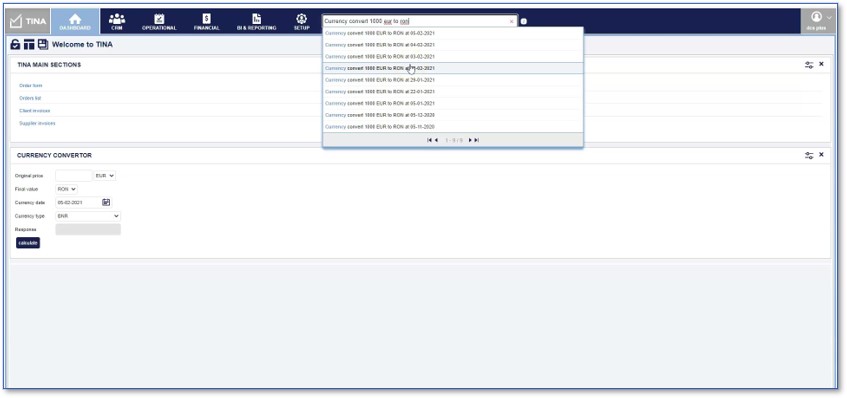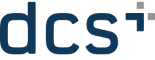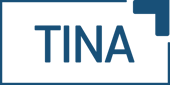TINA Spotlight is here to make your life easier!
The newest TINA Spotlight is a true time saver for your work and is here to help you manage more effectively your day-to-day operations in TINA.
Spotlight is specially designed to assist either by acting as a shortcut for finding your most used or searched sections from the menu, launching certain operations, acting as a calculator, quick currency convertor or jumping wherever you need. Once you search for a specific action, Spotlight gives you suggestions for the sections or operations you need to perform, and you will receive results for those sections/ operations you have access in TINA.
How will the newly developed Spotlight make your work more productive?
1. Search to access the most used sections from TINA
First of all, Spotlight will help you search through all the menu sections of the application using a specific key word.
For example, if you want to access in an easier way the Order List section, you may simply type in Order list and Spotlight will display suggestions of shortcuts and actions to take that contain the mentioned key word. Please note that the path to the mentioned section (Operational / Order list) will always be displayed on the left side and the type of option used will be visible on the right side (Menu in the example). Selecting the suggestion will automatically redirect you to the Order list section in TINA.
Should you need to access the Client invoice section, all you need to do is to type Client Invoice in Spotlight search bar and select from the suggestions offered.
2. Simple actions
The second feature of the new section is to take simple actions by inserting information in TINA. The simple action suggestion will be indicated by the right side of the information
When adding a new automation rule, type Automation rule and then the action to take: insert. By selecting the suggestion, a new window will open where the new automation rule will be configured. The new rule will then be visible in the Automation rules list.
Should you need to add a new Quality control rule, just type QC rule insert and select the suggestion to open the Add rule page.
Another example would be if you require to create a new Agency user profile. Instead of proceeding to the Setup> Agency > Access profile section and then add the new profile, simply type Agency user profile insert and select the suggestion to open the add profile page.
3. Complex actions
The third feature of the section represents taking more complex actions such as updating certain entities in the application or accessing sections for a specific entity. The complex action is indicated by the text entity option on the right side of the suggestion.
For example, let us say you need to access the Dashboard of a company. Spotlight will assist by redirecting them to that specific page. Simply type Dashboard, select the Dashboard view for a company option and the fill in the name of the company to be displayed. The system will offer suggestions of all the companies that start with that keyword.
In case you need to update the passenger details, you may opt to type Passenger update (the action you will take), select the update option and then fill in the name of the passenger and select from the list of options displayed to open the passenger’s details and modify them.
Accessing and modifying the profile of a specific company is also possible by typing Profile, selecting the Profile view for company option, filling in the name of the company and selecting the appropriate suggestion.
4. Spotlight acts as a Currency convertor
Another new way of using Spotlight is as a quick currency convertor. Type Currency and select the Currency convert option (The indicator on the right side of the suggestion is CurrencyConvert) . Then simply type the amount and currency you would like to convert, then add to and the currency you would like to convert it to. Spotlight will then display suggestions using the exchange rates from different days.
5. Use Spotlight as a Calculator
You can also use Spotlight to get calculations directly in TINA. This feature requires no extra action than to write the operation in the search fields and the result will be displayed as a suggestion.
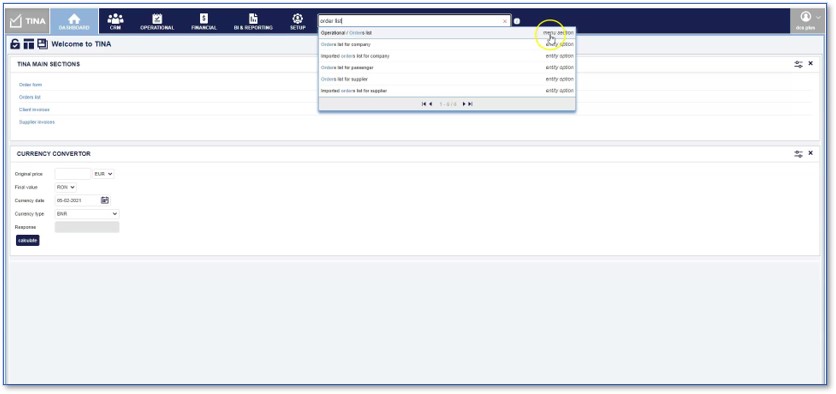
.png)
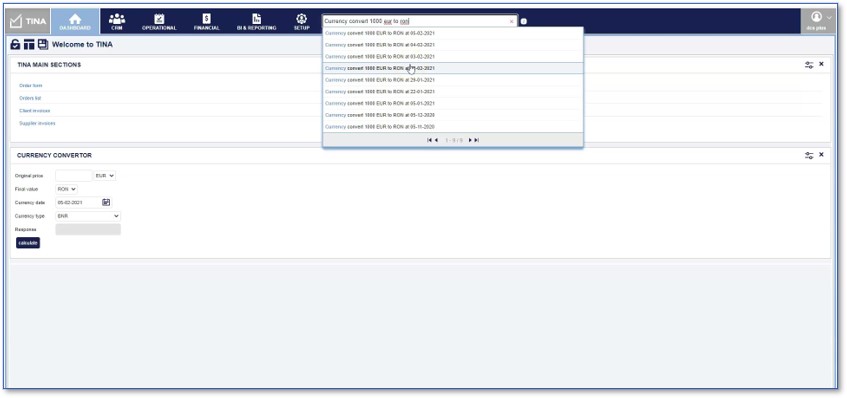
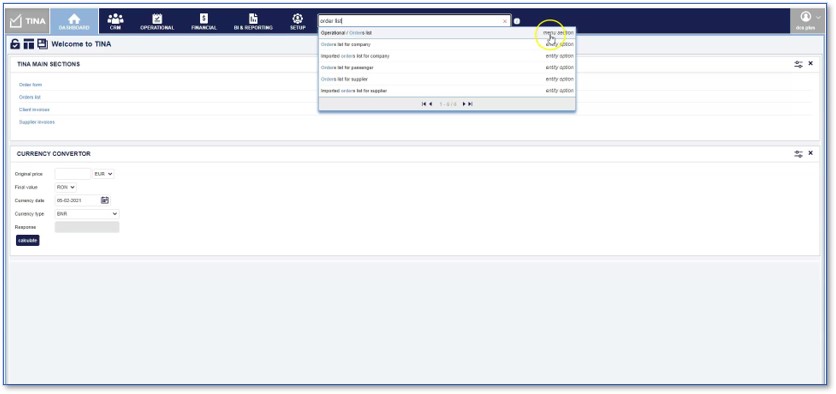
.png)